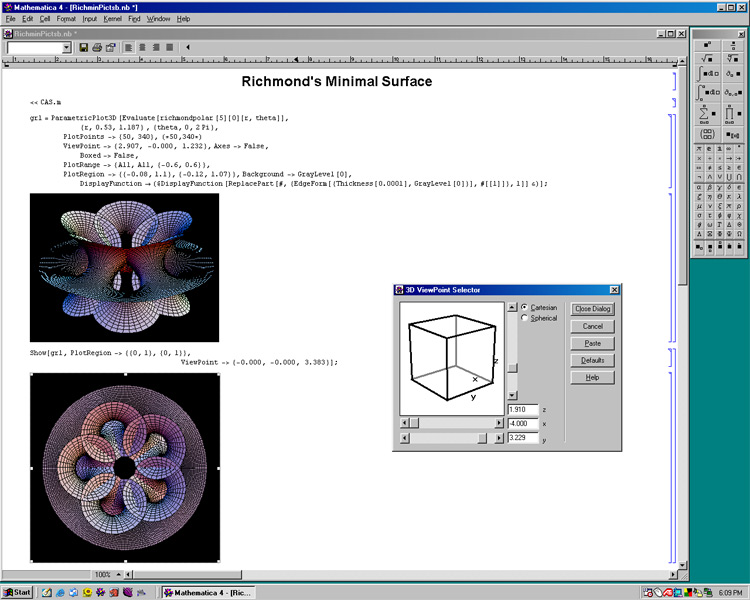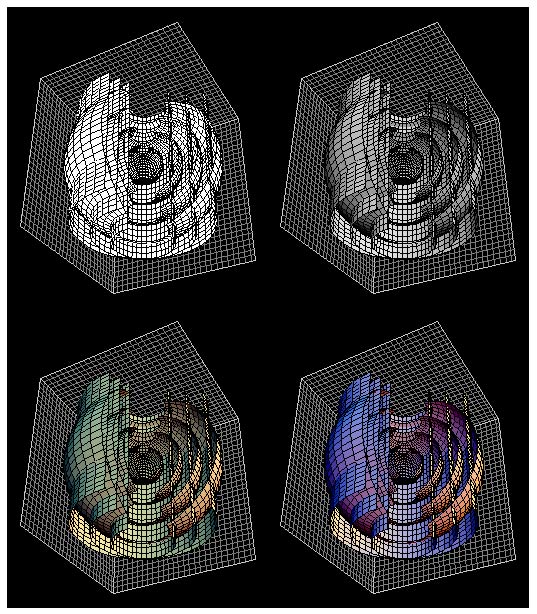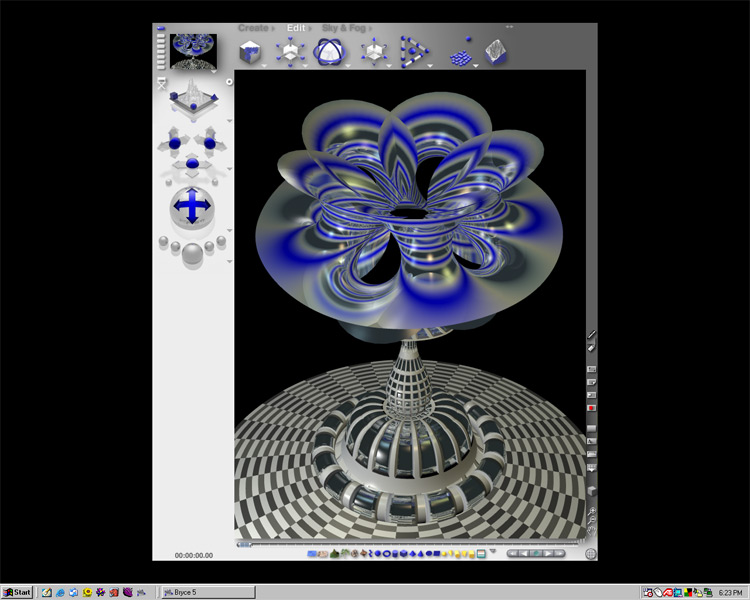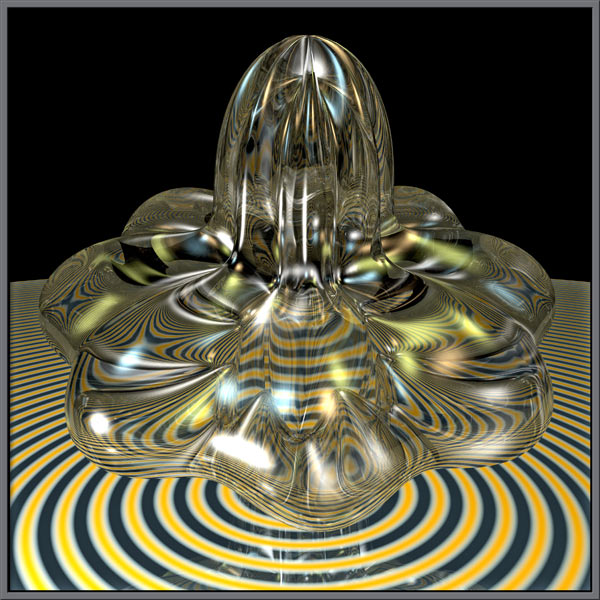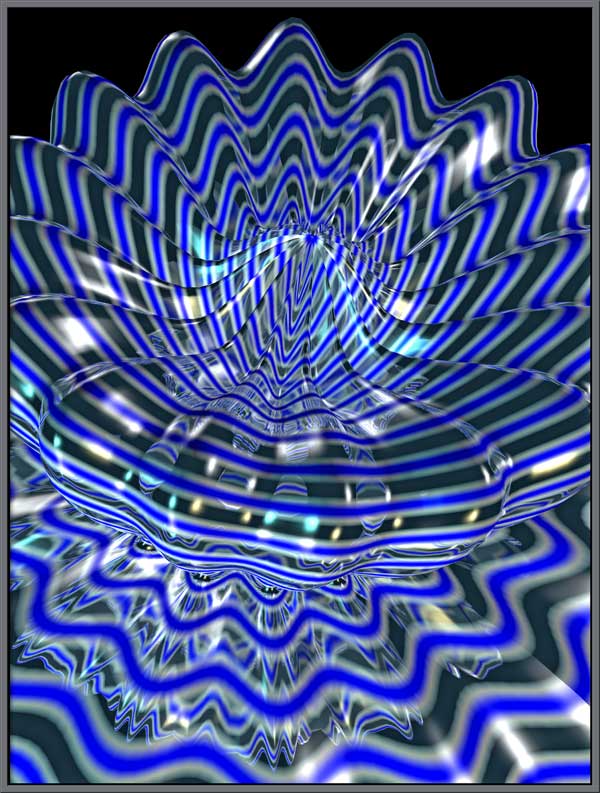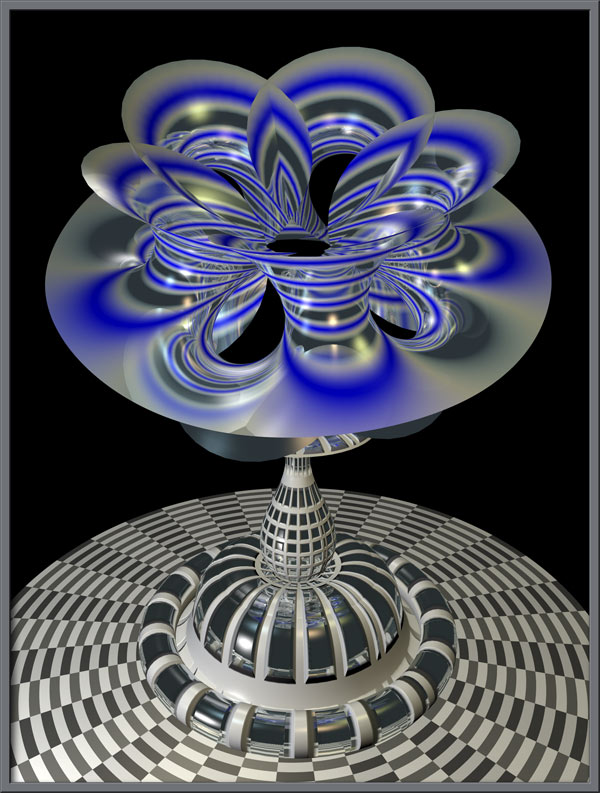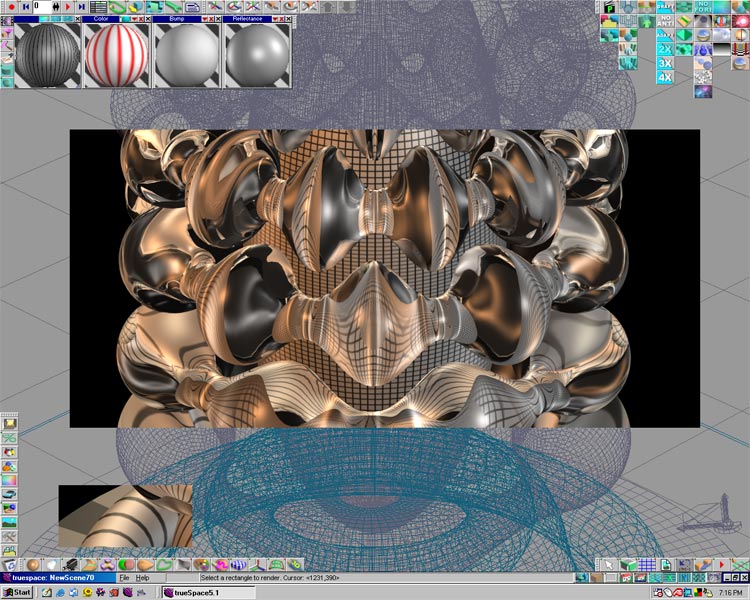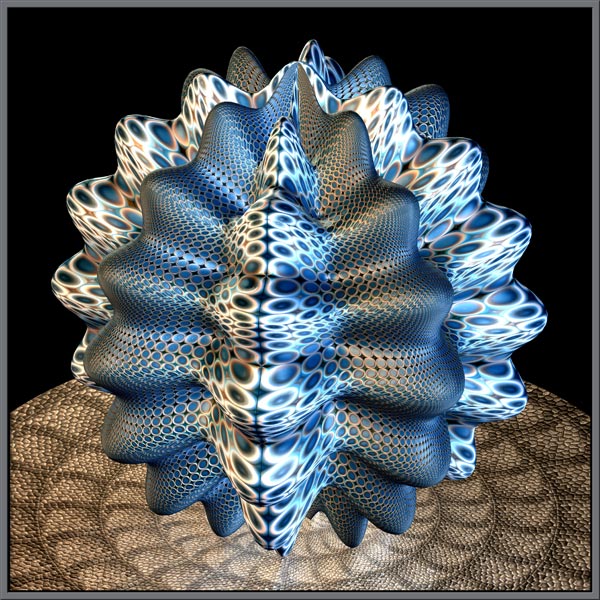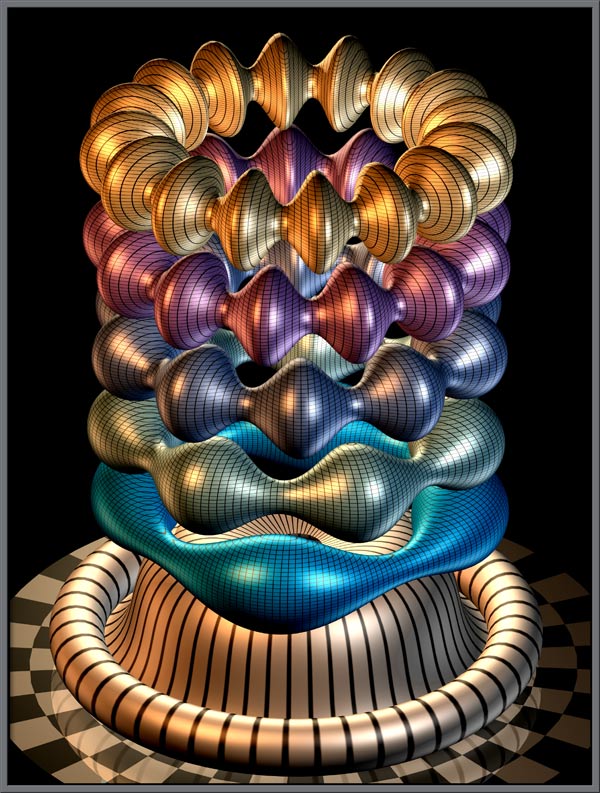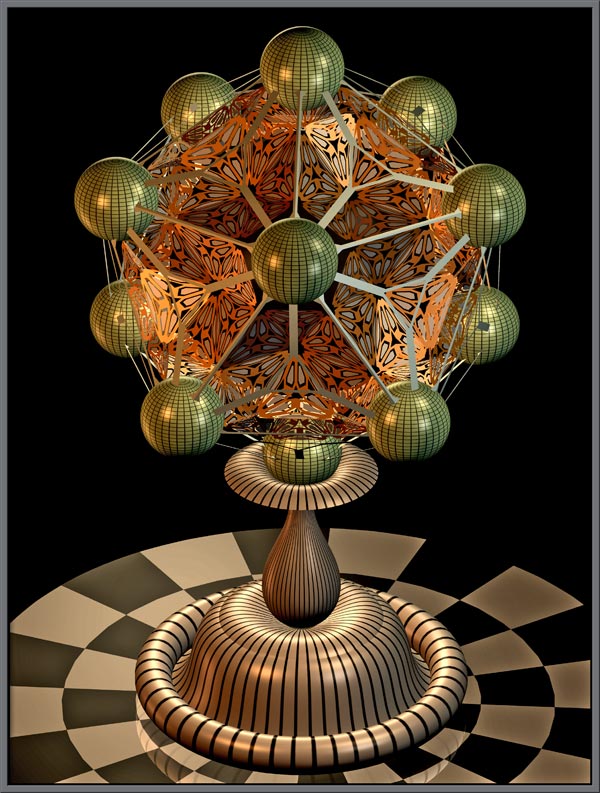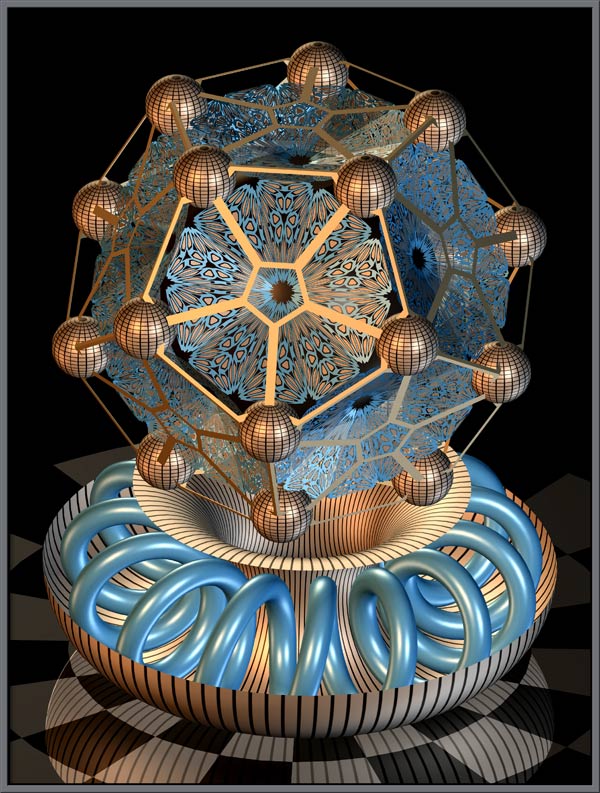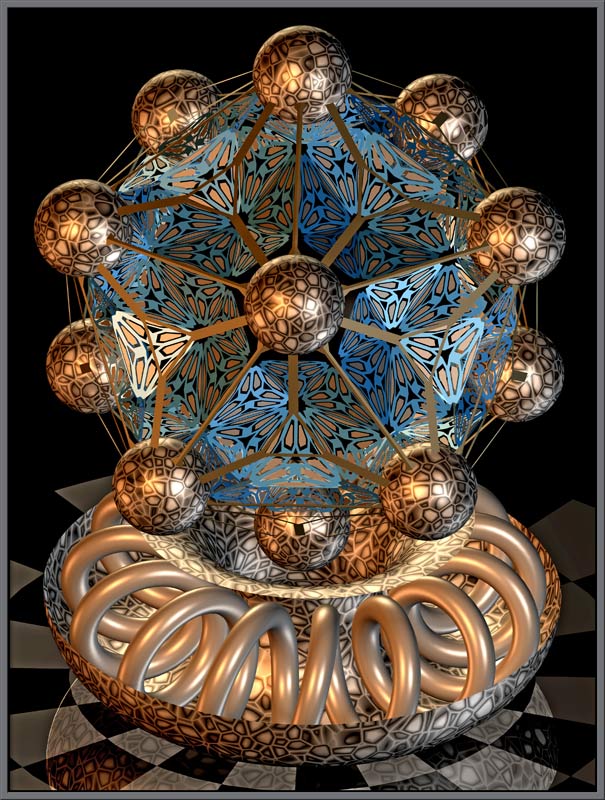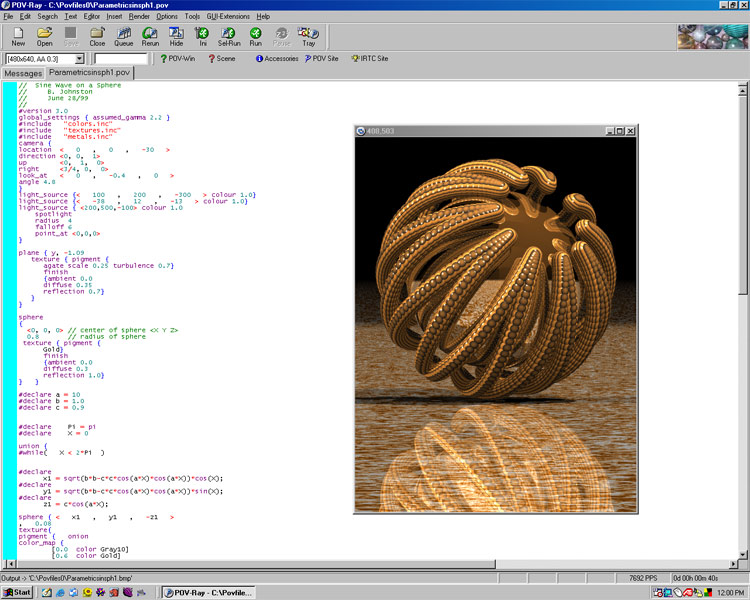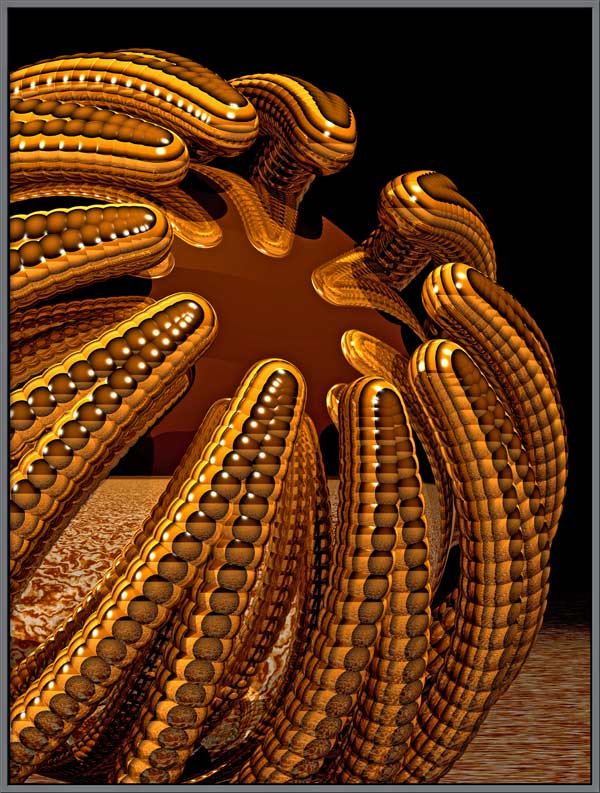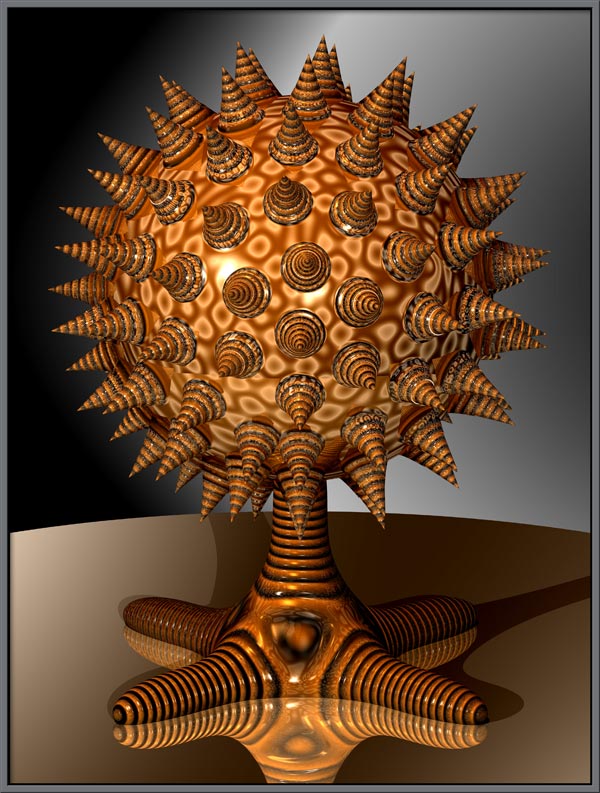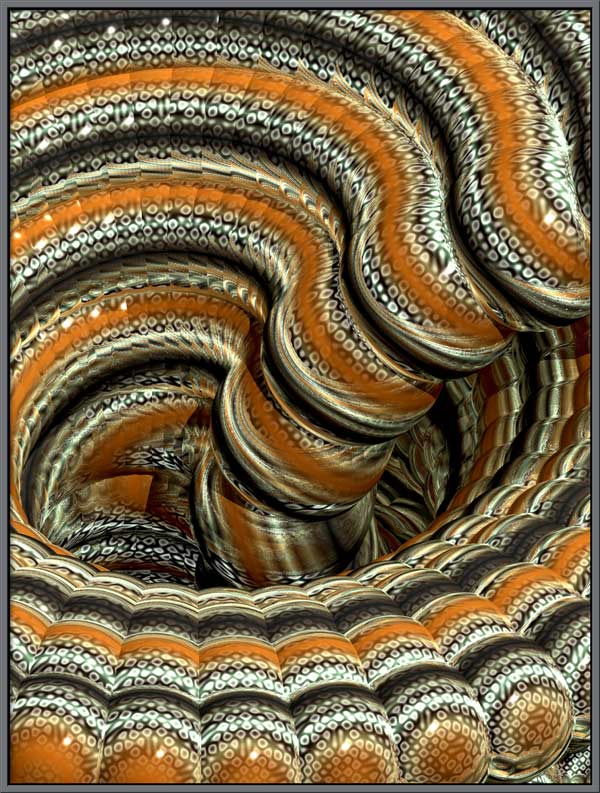“Mathematics, rightly
viewed, possess not only truth,
but supreme beauty - a beauty cold and austere, like
that of sculpture.”
Bertrand Russell
British author,
mathematician, & philosopher
(1872 - 1970)
Microscopes are renowned for their
ability to allow the observer to see very small material objects more
clearly. Through the years they have been supplemented with
additional devices in order to enhance detail: Rheinberg filters,
dark-ground and phase-contrast condensers to name just a few.
What if we want to examine, magnify
and enhance something that has no mass, and occupies no space?
What
can we do to “see”
[sin(3
* phi)4 + cos(3 * phi)4 + sin(3 * theta)4
+ cos(3 * theta)4] ?
What would this function look like,
or to be more precise, what would a three-dimensional plot of the
function look like if phi changed smoothly from 0 to 2*Pi and theta
changed smoothly from 0 to Pi? How could we enhance our view of
the mathematical function by using additional techniques to shade or
colour the plot? To answer the first question, look at the first
image in the article. That is what the function above looks
like! To get answers to the second question, read on.
I am certain that many readers may
question the validity of comparing a physical microscope viewing a
material object, to computer software visualizing a non-material
mathematical function. I can only say that my three hobbies: the
photomicrography of crystals, the macro-photography of
wildflowers, and the visualization of esoteric mathematical functions,
share many of the same problems, and offer the same visual rewards.
There are many software
“microscopes” to choose from, and from the group of about five that I
have had the chance to work with, I have picked the “best”, Wolfram
Research’s Mathematica
program. Mathematica is a technical computing package, and as
such performs many tasks, however I mainly take advantage of its
three-dimensional plotting capability. Mathematica is
intimidating at first; it has a steep learning curve. One
must first learn the Mathematica programming language in order to
produce results. Even after working with the software in excess
of ten years, I still have much to learn! A screen-view of the
program is shown below. As you can see, the visualized function
can be viewed from any angle.
An example Mathematica output of a
series of concentric spheres,
[x
= sin(v) * cos(u) y = sin(v) *
sin(u) z = cos(v)],
intersected by a series of
concentric cylinders,
[x
= cos(u) y =
sin(u) z = v],
shows some of the capabilities of
the system. A rudimentary lighting capability is supported, but
the image produced still looks like a “plot”. Removing the black
lines showing the polygons would improve the realism of the final
image, but it still doesn’t look like reality as we normally think of
it.
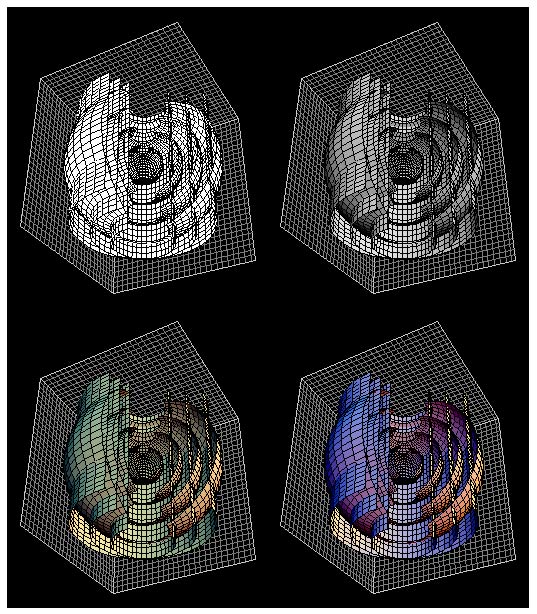
[x
= (a + cos(v)) * cos(u) y = (a + cos(v)) *
sin(u) z = sin(v)]
which have been rotated with
respect to one another. Each torus has been given a metallic
texture with a high reflectivity. The plane has a random bumpy
texture which is reflected in the assembly of tori.
As an example of how Bryce copes
with refraction, consider the image of the following “spherical harmonic” (in spherical
coordinates rho, theta, and phi)
[sin(0
* phi)1 + cos(4 * phi)2 + sin(0 * theta)1
+ cos(2 * theta)1].
The object has been assigned a
glass texture with high refractive index.
Here is a “macro-photograph” of
another “spherical harmonic”; this time the texture is a thin glass
shell with a wavy blue pattern to enhance the bumpy shape.
[sin(1
* phi)2 + cos(4 * phi)2 + sin(4 * theta)4
+ cos(4 * theta)2].
Richmond’s
minimal surface defined by
richmondmincurve[n_][z_] := {-1/(2 * z)
- z^(2 * n + 1)/(4 * n + 2),
-I/(2 * z) + I * z^(2 * n + 1)/(4 * n + 2),z^ n/n}
sits on top of a stand which is
composed of two parts, each of which is the surface of revolution of a
mathematical function.
The two images which follow show
the dramatic difference caused by the assignment of texture on the
final result. The first torroidal
spiral is assigned a metallic brass texture, while the second is
assigned metallic steel. An ellipsoid is placed at the centre of
the spiral in each case. (Two mirrors at right angles are
positioned behind the object in the first image.)
x = (a * sin(c * t) + b) *
cos(t) y=(a * sin(c * t) +
b)*sin(t) z = a * cos(c * t)
The next ray-tracer is Caligari
Corporation’s trueSpace.
This software also reads Mathematica’s DXF files, and can produce
stunningly realistic output. The working area on screen is
considerably more complex than in Bryce.
Notice that the underlying shape imported from Mathematica is shown by
the blue lines. I have ray-traced one section of the image to
show the dramatic changes brought about by the ray-tracing process.
Here is the first image in the
article again. It is the “spherical
harmonic”
[sin(3
* phi)4 + cos(3 * phi)4 + sin(3 * theta)4
+ cos(3 * theta)4].
The surface texture is an image
generated in another program, which has been “shrink-wrapped” onto the
surface. This powerful procedure allows you to place any image,
(including your face if you so choose), onto the surface, and to scale
the image appropriately.
A series of tori whose tube
diameter is varied as a sine function can be seen in the following
image. Each torus has been assigned a different colour.
The object below is based upon a dodecahedron, (a Platonic solid with twelve
faces). The Mathematica commands OpenTruncate and Stellate were
used to alter the shape of the structure, and to make the cutouts seen
on the faces. The outer frame was constructed using the same
commands. Spheres were placed at each vertex.
I got the idea for the next series
of images from a picture of the Russian jeweler Faberge’s “Easter egg”
(1884), made of gold, encrusted with jewels, and displayed on a
stand. Again, the main structure is a dodecahedron, this time with the
faces extended outwards. The stand is the same one seen in an
earlier Bryce image. Notice that I have placed two “lenses” in
front of the dodecahedron, each “made” of glass with a different index
of refraction. (The higher the index of refraction, the greater
the magnification.)
Here, an icosahedron (a Platonic solid with twenty faces),
is the basis of the structure. In the addendum at the end of the
article, I have included the entire Mathematica program to produce an
image similar to the previous two. This will I hope, give
interested readers an idea of what is involved in producing the
underlying structure of an image.
The two images that follow were
produced in a similar manner.
The last ray-tracer to be
considered is the Persistence of
Vision Raytracer (POV-Ray). This software is unique for a
number of reasons. It is completely free, and is
updated regularly to add new features. Unlike the previous
packages, POV-Ray is designed to handle mathematical functions, and is
supplied with many enhancements to make the process easier. This
means that there is no need to go the Mathematica > DXF file >
ray-tracer route that the other software packages require.
Unfortunately, there is a downside! Like Mathematica, POV-Ray
requires the user to learn its own programming language in order to be
able to obtain output. This process has been made easier however,
by the wide availability of many tutorials and examples on the
subject. The working screen can be seen below.
The strange object that follows is
composed of a reflecting sphere surrounded by a sine wave bent into a
spherical shape. This specialized sine wave is given by the
equation that follows.
x = (b2 - c2 cos2
at)1/2 cos t y = (b2
- c2 cos2 at)1/2 sin
t z = c cos at
Since the plot of the above
equation results in a line, I have plotted a sphere at each calculated
point to produce a more interesting shape.
If the “camera” is moved closer,
more detail can be resolved. (A virtual macro-photograph).
The spiked sphere shown below is
generated by a spherical plot of the function
1
+ sin[5*x]8 * sin[5*y]8/2, {x, 0, 2*pi}, {y, 0,
pi}.
The base is the implicit plot of
the function
x2
* y2 + y2 * z2 + z2 * x2
= 1.
The mottled effect seen on the
sphere’s surface is the reflection of a mottled texture on the inner
surface of another sphere, a great distance away.
Here is a virtual
“macro-photograph”
of a portion of the sphere.
The following image shows a
close-up view of the centre of a torus with decreasing radius (equation
below). A large number of reflecting spheres are plotted at the
points evaluated in the plot. The mottled appearance of the
spheres is a result of their reflecting the surface of another much
larger sphere.
x = (R + r * cos(psi)) *
cos(phi) y = (R + r * cos(psi)) *
sin(phi) z = r * sin(psi)
The final image in the article is
an implicit plot of the function
x3
+ y3 + z3 + 1 = (x + y + z + 1)2.
Astute observers may have noticed
that ray-tracing “virtual” cameras produce images with infinite depth
of field - everything in the image is in perfect focus, even in extreme
magnification situations. How wonderful it would be if “real”
microscopes and cameras had this capability!
Even if you are still not convinced
of the concept of a “mathematical microscope”, I hope that you have
found the three-dimensional images of mathematical functions
revealing. I also hope that you concur with Bertrand Russell’s
assertion that mathematics can possess “extreme beauty”!
Addendum
Example Mathematica program:
A
Mathematical Construction
B. Johnston
In[1]:=
Off[General::spell,General::spell1]
In[2]:=
barycenter[Polygon[l_]] := Plus
@@l/Length[l]
In[3]:=
ScalePolygon[p:Polygon[l_],r_] :=
[{b = barycenter[p]},
[(# +
b)&/@(r((# - b)&/@l))]]
In[4]:=
Needs["Graphics`Polyhedra`"];
In[5]:=
Needs["Graphics`Shapes`"];
In[6]:=
SetOptions[Graphics3D,ViewPoint->{2.019,
-1.837, 2.000},
Axes ->
False, Boxed -> False,
LightSources->{{{1,0,1},RGBColor[0.7,0.2,0.1]},
{{1,1,1},RGBColor[0.3,0.5,0.2]},
{{0,1,1},RGBColor[0.1,0.4,0.5]}}];
In[7]:=
poly1 =
OpenTruncate[Stellate[Stellate[Stellate[Stellate[
OpenTruncate[Dodecahedron[]], 0.8], 1], 1], 1], 0.2];
poly2 =
OpenTruncate[Stellate[Dodecahedron[{0, 0, 0}, 1.1], 1], 0.2];
s1 =
TranslateShape[Graphics3D[Sphere[0.15, 24, 24]], {0.53, 0.38, 0.85}];
s2 =
TranslateShape[Graphics3D[Sphere[0.15, 24, 24]], {-0.2, 0.62, 0.85}];
s3 =
TranslateShape[Graphics3D[Sphere[0.15, 24, 24]], {-0.65, 0.0, 0.85}];
s4 =
TranslateShape[Graphics3D[Sphere[0.15, 24, 24]], {-0.2, -0.62, 0.85}];
s5 =
TranslateShape[Graphics3D[Sphere[0.15, 24, 24]], {0.53, -0.38, 0.85}];
s6 =
TranslateShape[Graphics3D[Sphere[0.15, 24, 24]], {0.85, 0.62, 0.2}];
s7 =
TranslateShape[Graphics3D[Sphere[0.15, 24, 24]], {-0.32, 1.0, 0.2}];
s8 =
TranslateShape[Graphics3D[Sphere[0.15, 24, 24]], {-1.05, 0.0, 0.2}];
s9 =
TranslateShape[Graphics3D[Sphere[0.15, 24, 24]], {-0.33, -1.0, 0.2}];
s10 =
TranslateShape[Graphics3D[Sphere[0.15, 24, 24]], {0.85, -0.62, 0.2}];
s11 =
TranslateShape[Graphics3D[Sphere[0.15, 24, 24]], {0.32, 1.0, -0.2}];
s12 =
TranslateShape[Graphics3D[Sphere[0.15, 24, 24]], {-0.85, 0.62, -0.2}];
s13 =
TranslateShape[Graphics3D[Sphere[0.15, 24, 24]], {-0.85, -0.62, -0.2}];
s14 =
TranslateShape[Graphics3D[Sphere[0.15, 24, 24]], {0.33, -1.0, -0.2}];
s15 =
TranslateShape[Graphics3D[Sphere[0.15, 24, 24]], {1.05, 0.0, -0.2}];
s16 =
TranslateShape[Graphics3D[Sphere[0.15, 24, 24]], {0.2, 0.62, -0.85}];
s17 =
TranslateShape[Graphics3D[Sphere[0.15, 24, 24]], {-0.53, 0.38, -0.85}];
s18 = TranslateShape[
Graphics3D[Sphere[0.15, 24, 24]], {-0.53, -0.38, -0.85}];
s19 =
TranslateShape[Graphics3D[Sphere[0.15, 24, 24]], {0.2, -0.62, -0.85}];
s20 =
TranslateShape[Graphics3D[Sphere[0.15, 24, 24]], {0.65, 0.0, -0.85}];
In[29]:=
p1 = Graphics3D[ScalePolygon[#,
0.5]&/@ poly1];
p1=Graphics3D[{EdgeForm[{Thickness[0.0001],
[0]}], First[p1]}];
In[31]:=
MakePolygons[vl_List] :=
[{l = vl,
=
Map[RotateLeft, vl],
},
= {
, RotateLeft[l],
[l1], l1
};
= Map[Drop[#, -1]&, me, {1}];
= Map[Drop[#, -1]&, me, {2}];
[
,
[me, {3, 1, 2}],
{2}
]
]
In[32]:=
OutlinePolygon[p:Polygon[m_], r_] :=
[
{l = m, q = ScalePolygon[p,
r][[1]]},
[l, First[l]];
= Append[q, First[q]];
{EdgeForm[],
MakePolygons[{l, q}],
[0.0001],GrayLevel[0],Line[l],
Line[q]}
]
In[33]:=
outline1 = Graphics3D[
[#, 0.7]&/@poly1];
outline1=Graphics3D[{EdgeForm[{Thickness[0.0001],
[0]}], First[outline1]}];
outline2 = Graphics3D[
[#, 0.9]&/@poly2];
outline2=Graphics3D[{EdgeForm[{Thickness[0.0001],
[0]}], First[outline2]}];
In[37]:=
sphr = ParametricPlot3D[{0.67
Sin[v] Cos[u],
.67 Sin[v] Sin[u], 0.67 Cos[v]},
{u, 0, 2Pi}, {v, Pi/10, Pi -
Pi/10},
-> {39, 20},
-> Identity];
sph = Graphics3D[{EdgeForm[],
First[sphr]}];
In[39]:=
ttt=Show[{outline1,
p1,outline2,sph,s1,s2,s3,s4,s5,s6,s7,
,s9,s10,s11,s12,s13,s14,s15,s16,s17,s18,s19,s20},
PlotRange->All,
DisplayFunction
-> $DisplayFunction];